What data recovery tools to buy if you want to start a data recovery business?
Free video data recovery training on how to recover lost data from different hard drives?
Where to buy head and platter replacement tools at good prices?
Data recover case studies step by step guide
I want to attend professional data recovery training courses
If you have a CD burner, a digital camera or a digital camera card reader, and if your USB thumb-sized flash drive does not come up in Windows Explorer or My Computer, you may be having a drive letter conflict. Follow the steps below to resolve this conflict after re-inserting your drive into the USB port.
1) Right-click on My Computer and choose “Manage.”
2) On the left side panel under “Storage,” you should see “Disk Management.” Click once on that.
3) Wait about 15 seconds. Then, Maximize the window.
4) You will probably see something called “Removable Disk” listed at the right. Right-click on its title (the one with the drive letter listed) and choose “Change Drive Letter and Paths.”
5) This brings up the “Change Drive Letter and Paths for..” box.
6) Click the “Change” button. This brings up the “Change Drive Letter or Path” box (see figure below).
7) Next to “Assign the following drive letter, click on the drop-down arrow and choose an available letter, such as “B” or “F” or “G,” or any drive you see that is not being used by our network when you go to “My Computer.”
8) Click OK, and go back to “My Computer.” See if your thumb-sized USB Flash Drive is now listed there. You see in the figure above that I changed the name of my “removable device” to “SANDISK,” and you can do the same (to better identify this drive) by right-clicking on the drive and choosing “Rename.” Give the “removable disk” a name, such as Thumb Drive, Flash Drive or the brand name as I did.
9) You may soon see Windows scanning for files and bringing up your drive options now. “Open Folder to View Files Using Windows Explorer” is a good option. It will show you all of the files on your USB Flash Drive. There is an option below where you can choose to “always” use this option.
If you work in the PHASD, you may need to follow these troubleshooting steps regularly. Contact your media para-pro or media specialist to have someone come out and configure your Flash Drive with DeepFreeze thawed.
Data recovery Salon welcomes your comments and share with us your ideas, suggestions and experience. Data recovery salon is dedicated in sharing the most useful data recovery information with our users and only if you are good at data recovery or related knowledge, please kindly drop us an email and we will publish your article here. We need to make data recovery Salon to be the most professional and free data recovery E-book online.

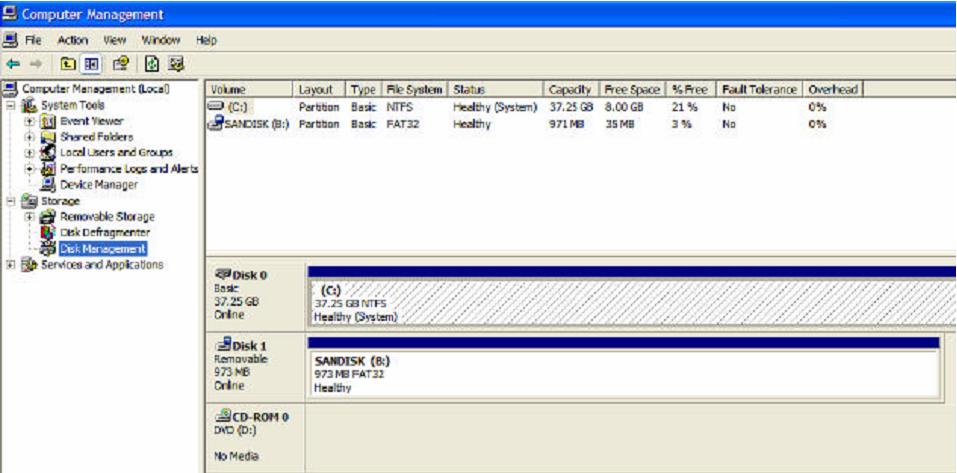
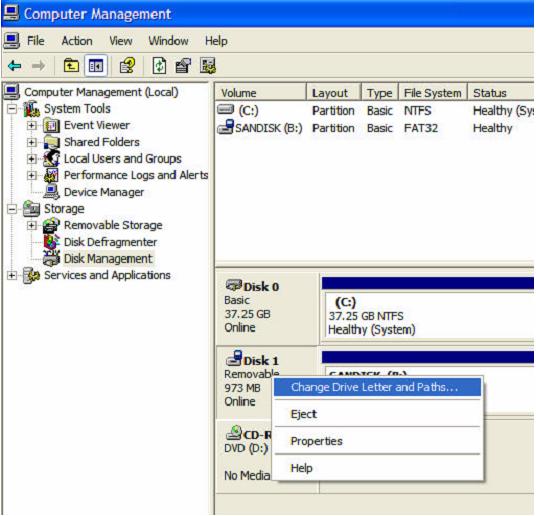
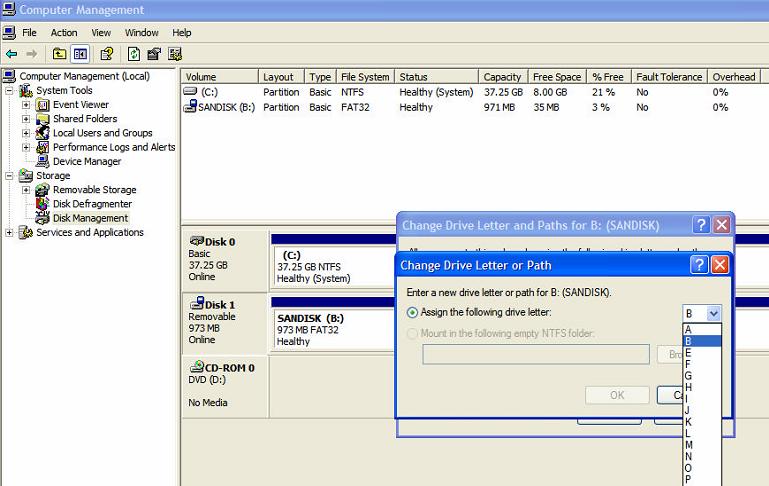






Comments are closed
Sorry, but you cannot leave a comment for this post.